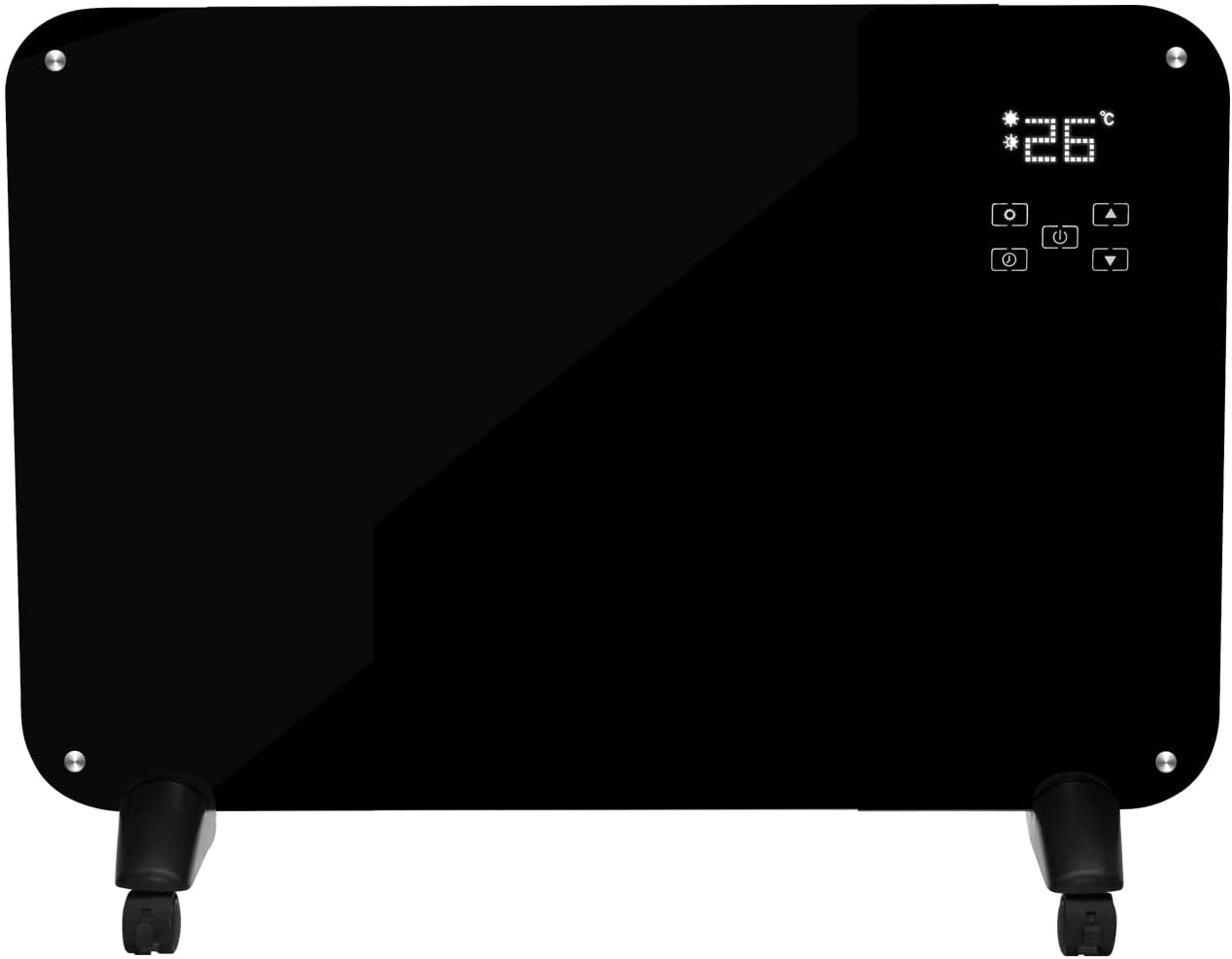Yes. Most definitely. We always recommend connecting your phone to your panel heater. Connecting your phone to your panel electric heater gives you control from any location (as long as you have internet connection!). In addition, by using the smartphone app, you can create ‘scenes’ which allow you to select pre-settings that occur on a time interval of your choosing. It is important to remember however, that the ‘scene’ feature will only work if the convection heater is turned on (they will work if panel heater is in stand-by mode).
Hopefully you have already connected your phone with the Tuya app. For those that haven’t please stop and read our blog “how do I connect my phone to my panel heater?” (Attach hyperlink). Once your phone is connected to the Tuya app, please return here to set up your ‘scenes’.
To create a scene, please follow the steps below:
1. Open the Tuya app to the home page.

2. Click the Smart button in the middle of the dashboard at the bottom of the screen. The below screen will appear. Click ‘create scene’.

3. The below screen will appear; offering several options that you can have set outcomes for. The areas that will appear are; the weather, location, time schedule and status changes.

- Weather Changes – the app can track the weather forecast from your phone and therefore, allows you to set your convection heater to automatically turn on/off depending on the temperature, humidity, weather, sunset or sunrise and wind speed.

- Location Changes – are you tired of entering a cold house after a long tiring day at work? Well now you don’t have to! You can set your Tuya app to automatically turn on your electric convection heater at home when you are leaving the office!

- Time Schedule – Never want to think about turning the heating on or off again? The Tuya app allows you to set a time schedule, automatically turning your panel heater on and off at the same time on the days you want.

- Device Status – The Tuya app can be used to detect status changes on the glass panel heater. For example, when unusual activity is detected the panel heater can be programmed to automatically turn off.

Amazon Alexa and Google Assistant
Traditional heating is a thing of the past as you no longer have to get up and manually turn on your panel heater; you can now heat any area with the sound of your voice! Your glass panel heater can also connect and be controlled through Amazon Alexa or Google Assistant. The following steps show how:
1. Firstly, open the Tuya App on your smartphone. At the bottom of the page press the ‘Me’ button.

2. You will be taken to the following page where you should see both Alex and Google Assistant. Click the one you want to connect your heater to.

3. Depending on what one you want to connect, you will be taken to either one of the below two pages. Click Sign in at the bottom of the page. You will be redirected to either Amazon’s or Google’s respective pages where you should follow the instructions.